
The traffic page is an overview of the traffic into your WHMCS install. All traffic is logged and stored here. There are a few sections to this page
- Current Traffic
This is a list of the current traffic to your install. - Top Traffic
A ‘top’ traffic list as it were. The IP addresses generating the most traffic - Latest User Traffic
The latest user/client traffic to your install - Latest Admin Traffic
The latest admin traffic to your install - Top Referrers
How did they get to your install? - Latest Requests
The latest URL Requests
Next to each entry, you will, depending on permissions see the following ‘actions’ that can be taken. Not everyone will see everything, again, this will depend on the permissions your user group has
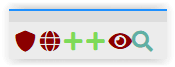
- Block this IP
This will block the IP from viewing anything but the module and contact pages. - Block this domain
This will block the domain from viewing anything but the module and contact pages. - Whitelist this IP
This will allow the IP to bypass any security measures - Whitelist this domain
This will allow the domain to bypass any security measures - View IP information
This will popup a window which will give you more information on the IP such as location - Search for IP
This will redirect to a search for this IP. The search will give basic information, the URLs hit by the IP and client login information
